Computing
 Slack
Slack
NCEAS supports Slack for chat rooms to enable remote collaboration and community exchanges. Slack is chat messaging app with dedicated channels for topics and projects.
Why Slack?
Slack is fun! It let’s you interact with people in a quick and informal way. You can add plethora of emojis, pictures, documents and other visual content. It also integrate well with other productivity tools such as Zoom and Google Drive.
Try it: /giphy working remotely
There are also apps that help you to extend its capacity and integrate with other tools. It is not meant to be used to discuss sensitive information. Slack message are ephemera, meaning for information that people will need to refer to in the future it is better to use emails.
Few tips on how to use Slack
Slack tour in 2:36: https://youtu.be/9RJZMSsH7-g
Setting up your profile
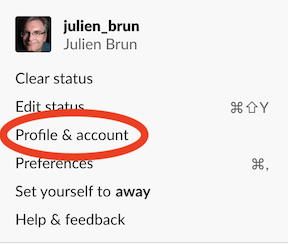
If you click on your username in the sidebar, you can provide more information about yourself and also set your current status. Under preferences you can also specify many settings of your slack app.
Joining and creating a channel
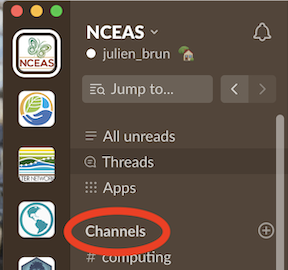
If you click on the Channels header of the side bar you can search and look for any existing channels. Did not find one of interest? you can create one by clicking on the + next to the Channels header.
Contact people
- From a channel: you can use the
@followed but the username of the person you would like to contact.
Tip: note sure about the username? => start typing you’ll get suggestions
- Using the
Direct Messagefeature: you can also have 1:1 or group chats by clicking the Direct Message header in the sidebar (scroll down if do not see it, it is located bellow all your channels). same here, start typing the username and it will provide suggestions.
Want to broadcast an entire channel? you can use @channel or @here. Please use wisely!!
Note when replying to somebody, you can reply in a thread and this will not notify the other memeber of the channel ![images/slack-thread.png]
Manage notifications
Depending how active is a channel, you might receive a lot of notifications. To lower distractions, Slack let you customize the level of notifications you want for each channel, from everything, only when people.
Here is a good summary on how to do this: https://slack.com/help/articles/218551977-Reduce-noise-in-Slack
You can also use your OS notifications to block all messages during a call or a presentation by switching to “do not disturb”.
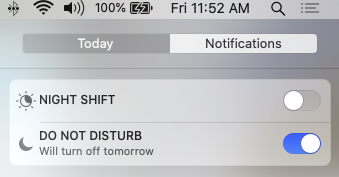
Status
You can use your status to let others know if you are available or not.
Extending Slack
Slack offers app integration and other cool services. try to type / and you will see everything that is available on the NCEAS slack workspace.
try /shrug!
¯\_(ツ)_/¯
Tip: you can use your own channel to test things out!
NCEAS Slack
Not on NCEAS slack yet? => Simply register here.
We also recommend to download the app to offer better notification integration with your OS. If you prefer, you can connect via the web interface.
Once you are connected, join one or more channels of interest, which include:
- #welcome: The first channel you will be joining :) and introduce yourself to the NCEAS community
- #nceas: General discussions about NCEAS issues (you will be added to it by default)
- #nceas-residents: General discussion and announcements for NCEAS Residents
- #social: For fun stuff and cool events you’d like to share with the community. Very informal
- #working-remote: For people to exchange tips on working remotely and get set up tips.
- #office: Reach out to the front office and administrative issues
- #computing: Quick help questions to the computing team
- #ecr_community: Channel for NCEAS Early Career Researchers to exchange
- #hackyhours: Channel used during Hackyhours to share links and other content
- #science: Exchange about topics of interest in Science and other fields
- and many others… just look around!!!
Want more Slack documentation?
Here is the official Slack tutorial to get started with Slack