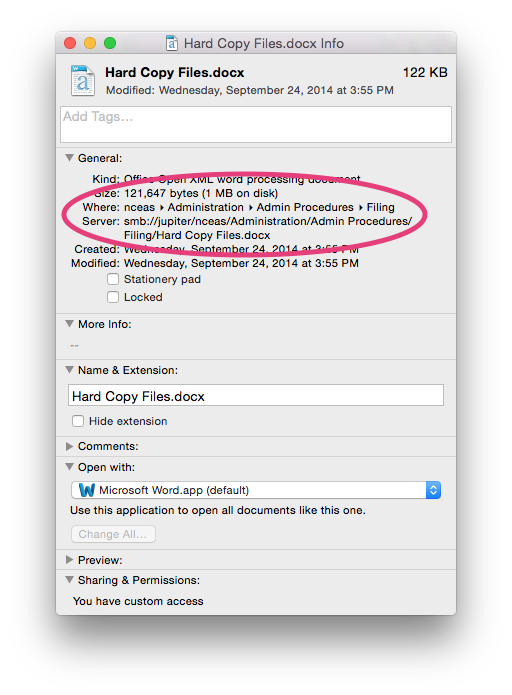<WRAP center round todo 60%>
</WRAP>See our list of printers to find one close to you and follow the setup instructions at Printing at NCEAS.
Select Rm313(Vislab) - Xerox COPY - LJ6 when you need to print anything more than 10 pages.
Select the text using the shift key and Arrows keys, Copy the text (Ctrl key + C) Move the cursor using the Arrow keys to the position where you would like the text placed Paste the text (Ctrl key + V) at the new location;
To move some text from one page of a document to another location several pages on Select the text using the shift key and Arrows keys, Cut the text (Ctrl key + X) Move the cursor using the Arrow keys to the position where you would like the text placed Paste the text (Ctrl key + V) at the new location; Or Select the text you want to move. Press the (F2) key. Move the insertion point to the location where you want to move the text. Press Enter.
Press (Ctrl + A).
Press (Ctrl + Shift + F). This activates the Font list box in the Formatting toolbar. Press the Down Arrow or Up Arrow keys to select the font you want to use. Press Enter to apply the font.
For example: I have a word document and an excel document open how can I switch between the different application documents?
Press (Alt + Tab) to switch between applications. If there are more than two applications open at the same time, do not release the Alt key and press the Tab key to move through the selection. Or Press (Alt + Esc) repeatedly until the program you want appears.
For example: I have two word documents open or three excel documents open how can I switch between the documents?
Press (Alt + W) to pull down the Window menu. Type the number corresponding to the document you want to switch to. Or Press (Ctrl + F6)
For example: I have just use the (Ctrl + Shift + K) to change my selected text to small capitals and I now which to change other text to small capitals. By pressing the (F4) function key I repeat the change to new text.
Select the data.
Press the (F4) function Key.
Use the Tab key to move around a dialog box or options window.
Use the Tab key to move around a dialog box or options window. Activate the check box or options button (using the tab key). To select the check box or options button press the space bar.
<table width="100%" cellspacing="3" cellpadding="4" border>
<tr>
`<td valign="top" style="border:1px >``</code>`
### Print and Save
**Print**: `<ctrl>` P`<br>`
**Save**:`<ctrl>` S`<br>``<br>`
### Find and Replace
**Find and Replace**: `<ctrl>` F `<br>`
**Find Again**:`<ctrl>` G `<br>`
**Find Previous**: `<ctrl>` `<shift>` G `<br>`
`<code>`
`</td>``</code>`
`<td valign="top" style="border:1px solid #c6c9ff color: black;" >`
### Copy, Paste, Move & Select
**To Copy and Paste**: `<br>`
1. Select text`<br>`
2. `<ctrl>` C (to copy)`<br>`
3. `<ctrl>` V (to paste)`<br>`
**To Move`<br>`
1. Select text`<br>`
2. `<ctrl>` X (to cut)`<br>`
3. `<ctrl>` V (to paste) `<br>`//or// `<br>` `<ctrl>` `<Shift>` V (to paste unformated -- helpful for pasting into emails)
`</td>`
`<td valign="top" style="border:1px>`
### How can I enter special characters?
#### OS X in General
http://support.apple.com/kb/PH13867
#### Microsoft Word
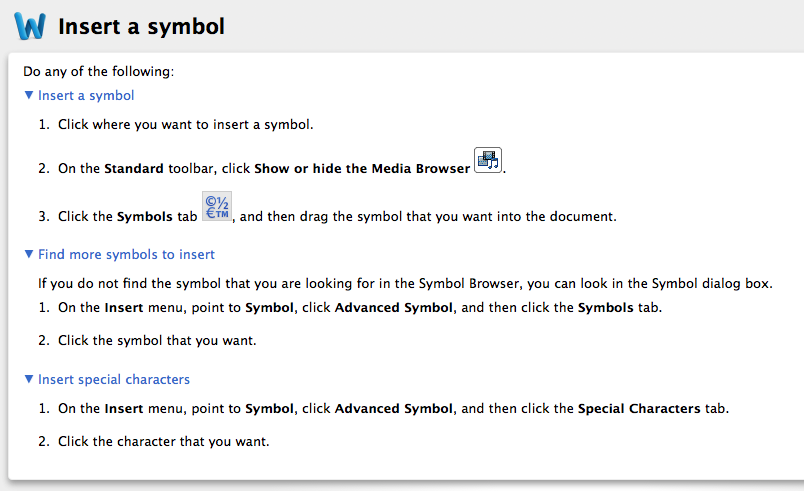
### Formatting Shortcuts
**Bold**: `<ctrl>` B`<br>`
**Italic**:`<ctrl>` I`<br>`
**Underline**:`<ctrl>` U
`<td valign="top" style="border:1px>`
### Take a Picture of Your Monitor Screen
Press the "Print Screen" (or "PrtScr") button on your keyboard.
Then open your email (or Word doc or other) and paste (`<ctrl>` v).
Voila!
To take a picture of just *part* of your screen,
use the "Snippit" Tool. More on this later ...
`</td>`
`</tr>`
`</center>`
`</table>`
### How do I copy a file or folder path on the shared drives on Jupiter (e. g. to share with another staff person)?
* Right-click the file or folder -> **Get Info**
* Copy the path from **Where:** or **Server:**